modifications > RDU Programming
Why did you change the RDU Programming on your RS?
The factory Rear Drive Unit (RDU) on the Focus RS is a technological masterpiece made by GKN known as the Twinster RDU. In its original form, the RDU in the Focus RS transfers engine torque to the rear wheels only when needed. Driving down the interstate the driveshaft from the transfer case to the RDU is turning, but the rear wheels aren't participating in the fun. They are just along for the ride. However, in turns (e.g. during an autocross) the ECU + RDU module transfer torque to the rear wheels to help the RS pivot and maintain traction. As you can see by the list of modifications that I've completed so far, it appears that I'm never happy with my RS. Maybe there's a way to push a little more torque to the rear wheels to minimize front wheelspin during a launch, or make the car more rear-biased to turn quicker.
From 2016 when the Focus RS was released to the summer of 2020 no one was able to "tweak" any of the factory RDU settings. Sure, a select few were able to read values being sent to the rear wheels, but no one had cracked the RDU programming of algorithms to gain an advantage.
In steps a FocusRS.org forum user from Europe. I beta tested for him in August 2020, and he has achieved tweaking of the RDU torque settings to make the RS driving experience that much better! He has created simple multipliers that transfer more torque to the rear wheels. I will continue to update this page as his developments are released. To-date he has released a 12% multiplier and a 25% multiplier. I suggested a 25% multiplier during launches, and a 12% multiplier everywhere else.
Date Completed:
08/15/20, 09/07/20
Materials:
- Carloop Basic OBD2 Adapter (New Carloop link), (Original Carloop link [now broken])
- Notebook for notes
- Sweet Tea (optional)
Tools:
- Laptop with Windows (or MAC with Windows emulator)
- Battery charger connected to Focus RS battery
- AC adapter for Laptop
*A friend for moral support is always optional.
RDU Programming History:
Race Attended / RDU Setting
- 09/06/20 Autox, T5 (12.5% overall torque increase)
- 09/27/20 Autox, T5 (12.5% overall torque increase)
- 10/18/20 Autox, T5 (12.5% overall torque increase)
- 10/25/20 Autox, T13 (25% overall torque increase)
- 11/15/20 Autox, T13 (25% overall torque increase)
- 11/22/20 Autox, T16 (LC 2x1300Nm, +12.5% overall torque increase)
- 12/05/20 Autox, T16 (LC 2x1300Nm, +12.5% overall torque increase)
- 12/13/20 Autox, T16 (LC 2x1300Nm, +12.5% overall torque increase)
- 01/16/21 Autox, T16 (LC 2x1300Nm, +12.5% overall torque increase)
- 01/31/21 Autox, T16 (LC 2x1300Nm, +12.5% overall torque increase)
- 02/28/21 Autox, T16 (LC 2x1300Nm, +12.5% overall torque increase)
Notes:
*** MAKE CHANGES AT YOUR OWN RISK! NOT RESPONSIBLE FOR ANY DAMAGES! ***
1. Download Software as required for RDU Programming.
A. You will need VMWare Fusion or Player depending on the platform (trial is ok). (Download here)
B. Install and run VMWare.
C. Download the VM image from here: 20200908_DaftWorks.7z.
D. Uncompress it using 7zip (Download here).
E. Add the image to your Virtual Machine's Library by either clicking "+" -> Import and selecting the Daftracing image or simply by dragging the vm image.
F. Start the VM by double clicking "Daftracing 20.09" in the left pane.
G. Ubuntu should start and automatically log in "daftracing" user (password is "daftracing" if asked).
H. Start the auto-install script by double clicking "DaftRDU" shortcut.
I. Precisely follow the script's instructions.
J. Important: NEVER stop the flashing process. If you made a mistake in selection, let it finish and re-run.
2. When prompted, connect Carloop Basic to your laptop. Transfer files to it as required after choosing a RDU Multiplier setting.
3. Connect a battery charger to your Focus RS (just as a precaution).
4. When prompted, connect the Carloop Basic to your OBD2 port behind the dash door below and to the left of your steering wheel.
5. Follow instructions from the VMWare screen to upload the RDU Multiplier Setting to your RDU Module.
6. You can always choose the stock option "0" from VMWare to go back to the original calibration file on your RDU.
7. Reversible back to stock. See Step 6.
Available RDU Programming settings:
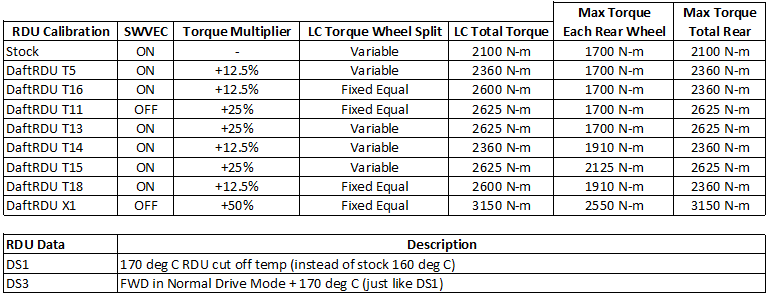
Engineering Spreadsheet:
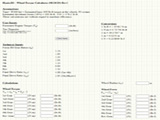
Wheel Torque Calculator






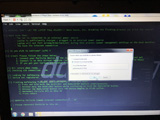
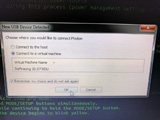
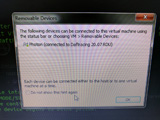

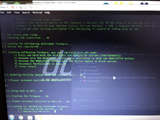


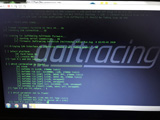

|

